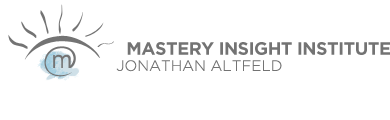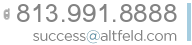
Add altfeld.com to your whitelist...
Please add us to your email approved-senders / white list
Thanks to rampant spam & spoofing, sometimes the email you're expecting from us (or our shopping cart), the email you actually want, ends up caught in spamtraps. Our website is communicative -- when you do something here, we respond to your activities, promptly. If you're not seeing rapid email responses, it's not because we're ignoring you; it's because our email was blocked enroute to you.
We're doing our part now, by ensuring proper email signing (SPF record, Sender ID, DKIM records, etc).
You may need to do your part, too! To ensure you receive email from Jonathan Altfeld or the Mastery InSight website or Jonathan's assistant, please:
- Anytime you complete a form at our site, or buy something, or subscribe, you can expect our site to email you within seconds or minutes. If you don't see thorough communication from us in your inbox, please Check Your Spamtrap promptly.
- Add us to your White List of approved senders. How you do this varies from ISP to ISP.
- If you haven't received prompt email from us, and you haven't seen email show up in your spamtrap, please contact us through our Contact-Us page, let us know you're not getting email from us, and include a phone number!
There are many Internet Service Providers (ISPs) and email clients in use, today. Here are some of the most common providers. Click on the appropriate link below to obtain your specific white list instructions:
Yahoo Mail
When Yahoo thinks an email is SPAM, it puts it in your “Bulk” folder (on the left side). Check this folder periodically. If you find an email there, that you actually wanted, open the email and click on the “Not Spam” button. This isn't all you need to do, but it helps train Yahoo that emails from that sender are less likely to be SPAM. Now you need to ensure you receive email from us. To do this, follow these steps:
1. Open your Yahoo mailbox & click on the “Options” link (upper right-hand corner)
2. Open “More Options”. Find the “Filters” link on the left sidebar and click on it.
3. We’re going to set-up some new filters, one at a time. So, to do the first, click on “Add Filter”.
4. In the “Filter Name” box, give your filter a name (like “altfeld 1″ or “mastery insight 1”.
5. In the “sender” section, select “contains” & then in the box just to the right, enter:
@altfeld.com
6. Near the bottom of the filter window, find the section that says “Move to Folder” and choose “Inbox.”
7. In the top left corner, click the “Save Changes” button. You’ve just told Yahoo that whenever it receives an email from altfeld.com, to route it into your Inbox.
Hotmail
Hotmail puts email it thinks is SPAM into a “Junk” folder – located on the left side after login. Check this folder periodically to ensure email you wanted, didn't end up there. You can insure that email from altfeld.com, and from Jonathan Altfeld, is delivered properly, by adding us as a “Safe sender”. Here’s how:
1. Login to your Hotmail account.
2. Click on the “Options” tab in the upper right-hand corner and then click on “More options …”.
3. We want to add "altfeld.com" as a Safe Sender, so locate the “Preventing junk email” category and click on “Safe and blocked senders”.
4. Click on “Safe senders”
5. In the box labeled “Sender or domain to mark as safe:”, enter the following:
altfeld.com
6. Click the “Add to list >>” button.
Note: Hotmail uses additional protection features that will block links (& other things) in the message. Our emails often include links. To see and be able to use these, simply open one of our emails and click the “Mark as safe” link at the top of the email. This will add the sending domain to your “safe list” and will allow all links to function in current and future emails.
GMail
GMail puts any email that it thinks is SPAM into the “Spam” folder (on the left side after logging in). To ensure that you receive emails from altfeld.com, just add us as a contact. Here’s how:
1. Login to your GMail account.
2. Click on the “Contacts” link in the left navigation.
3. Click on the “Create Contact” link in the top left of your screen.
4. In the “Name” field, enter the following: Jonathan Altfeld
5. In the “Primary Email” field enter the following:

6. Click the “Save” button at the top of the screen.
7. Repeat the same for "NLP Support" and
AOL
AOL puts any email that it thinks is SPAM into the “Spam” folder (on the left of your screen). Ensure that our emails are consistently delivered to your Inbox by adding us to your address book. Here’s how:
1. Login to your AOL email account and open your email from altfeld.com. Check the inbox first, then your “Spam” folder.
2. After opening the email, click on the button called “Add Address” – located at the right of your screen.
3. You'll see that  was put in the “Other E-Mail” field automatically.
was put in the “Other E-Mail” field automatically.
4. Click “Save” at the bottom of the Address Card window.
5. Please repeat steps 2-4, but this time, change the automatically-chosen email, to be: